I will share with you how to validate a cell to restrict data enty to values in drop-down list.
1. Name your list
2. Select Cell you want validate
3. On the Data tab, in the Data tools group, click the Data Validation
4. In the Data Validation dialog box, click the Settings tab.
5. Click on the Allow box then select List from the drop-down list.
6. Click the Source box and then type the valid values separated by the appropriate list separator character depending on your installation( usually a comma “,” or semicolon “;”). For example if the cell is for a color of a car then you can limit the values by entering : Silver, Green, Blue.
7. Instead of typing your list manually, you can also create the list entries by referring to a range of cells in the same worksheet or another worksheet in the workbook.
8. specify the location of the list of valid entries or the name (on the first step we already give name for the list)
=connetionType
hope this tutorial will help you.
Cheers
B

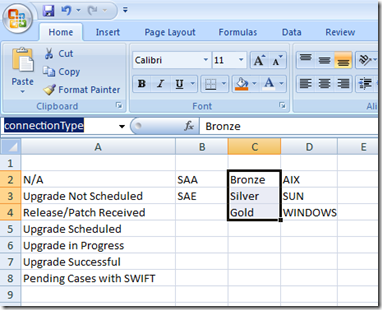
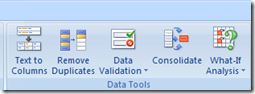
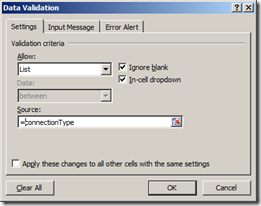


No comments:
Post a Comment